Free online subtitle translation tool
Translate multiple subtitle files at the same time into 80 different languages. It supports SubRip (.srt), WebVTT (.vtt), Spruce Subtitle File (.stl), Youtube Subtitles (.sbv), SubViewer (.sub) and Advanced Sub Station (.ass) formats.
Let's Translate!
Files: /20
Size: /1000 KB
| Support | Name | Size | Format |
|---|
About Subtitles Translator
Subtitles Translator is a free online tool to translate subtitles from one language to another. With Subtitles Translator you can quickly translate multiple subtitles files with support for 6 different files formats.
With this tool, you no longer have to depend on others to translate your movies and series into your language, do it yourself quickly and easily using Subtitles Translator. All you need is a subtitle file in any language supported by the tool, and then Subtitles Translator translates it to any language you want.
Translate up to 20 Subtitles in a Few Clicks
Subtitles Translator makes it much easier to translate subtitles in large quantities. Subtitles translator let you translate a maximum of 20 files or 1 Megabyte at a time.
Now you no longer have to do the boring work of translating one episode at a time from your favorite series or TV shows. With Subtitles Translator you can translate the entire season at once, quickly, easily and with a few clicks.
Reach a Larger Audience With Your Videos
If you produce videos for the internet, such as on Youtube, you can reach a much larger audience by using subtitles in your videos. With Subtitles Translator you can reach virtually the entire world with your videos. All you have to do is create subtitles in the language you master and then translate them into any language you want using our tool.
Convert Subtitles
In addition to a subtitle translator, we provide a subtitle converter. It allows you to convert subtitles from one file format to another in just one click. It supports the same file formats supported by the translator.
Subtitles Editor
Our tool also has a subtitle editor. It is available right after you make a translation, but you can also access it any time from the main menu, without having to do a translation first. With the subtitle editor you can make any modifications you want to your subtitle files, such as changing the start time, end time or the displayed text. All in a clear and easy to use interface.
Supported Languages and File Formats
With our tool you can translate subtitles to over 80 different languages and 6 file formats.
Below you can see the supported formats.
• SubRip (srt)
• WebVTT (vtt)
• Spruce Subtitle File (stl)
• YouTube Subtitle (sbv)
• SubViewer (.sub)
• Advanced Sub Station (ass)
How to Translate Subtitles
Translating subtitles is very easy with Subtitles Translator. We have prepared a short tutorial showing the walkthrough of how to translate subtitles in our tool. Below is the step by step how to translate subtitles.
1 - Click the UPLOAD button and select the files you want to translate.
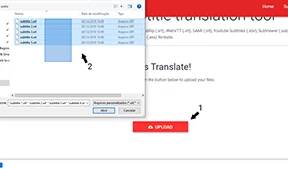
2 - In the next page you can check your files. You can add more files (1), remove an individual file (2), remove all files (3), return to the previous page (4) and go to the next page. You can also check file information, see how many files have been uploaded and how large they are, and if there are any problems with any files you will be informed on this screen as well.
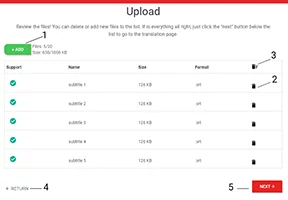
3 - This is where you choose the language you want your subtitle translated. Just select the language from the selection box (1) and click the TRANSLATE button.
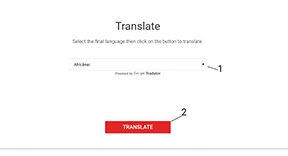
4 - After the translation process is finished, you must choose whether to edit the translated file or not. If so, click "ACCEPT" in the dialog box, or click "CANCEL" to go straight to the download.
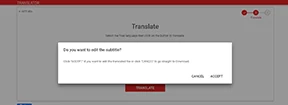
5 - If you chose to edit the files you will get to this screen. Here (1) you select the file you want to edit and then make the edits you want in table (2). When you have finished editing a file click "SAVE" (3). Repeat these steps for each subtitle you want to edit. After editing all files just click "NEXT" (4) to go to download or "RETURN" (5) to return to the home screen.
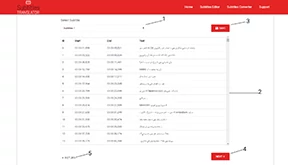
6 - After the translation, you will be on the download page, just click the DOWNLOAD button to download your files.